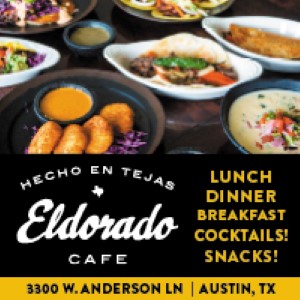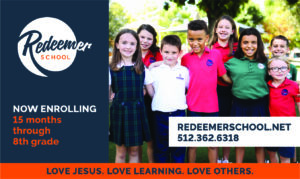If you’re welcoming trick-or-treaters this Halloween, let your neighbors know by adding your address to Nextdoor North Shoal Creek’s Treat Map. Here are Nextdoor’s instructions for doing this:
Use this link to access Nextdoor North Shoal Creek: https://nextdoor.com/neighborhood/nshoalcreek–austin–tx/)
Click the the pumpkin in the upper left corner.
Click Discover on the left sidebar.
Click Treat Map from the map options at the top of the Discover page.
Click the “Add a pin” button in the Treat Map module
Click the “Use this location” button or type your address into the search bar and then “use this location” (Note: The default location for the pin will be a location on your block rather than your address.)
[Optional] Add a photo of your halloween decorations or write a message to your neighbors about what kinds of treats you will be sharing. (Note: Adding a photos or writing a message will trigger a post to your neighbors.)
[Optional] Change the “Anyone” dropdown to another setting if you wish to limit who can see your pin.
Click the “Add pin” button.
[Optional] Share your post with friends on other platforms.
To update how you’re celebrating:
From the Treat Map tab on Discover, click the “View my pin” button (or you can find your post on your profile). .
Click on the three dot button.
Click the “Edit” button and edit your post, just as you would edit any message on Nextdoor. (Note: As with other messages, it is not possible to edit the privacy settings of pins. So if you wish to change the setting, it’s necessary to remove your pin and repost.)
To remove your pin from the Treat Map:
From the Treat Map tab on Discover, click the “View my pin” button (or you can find your post on your profile). .
Click on the three dot button.
Click the “Delete” button.